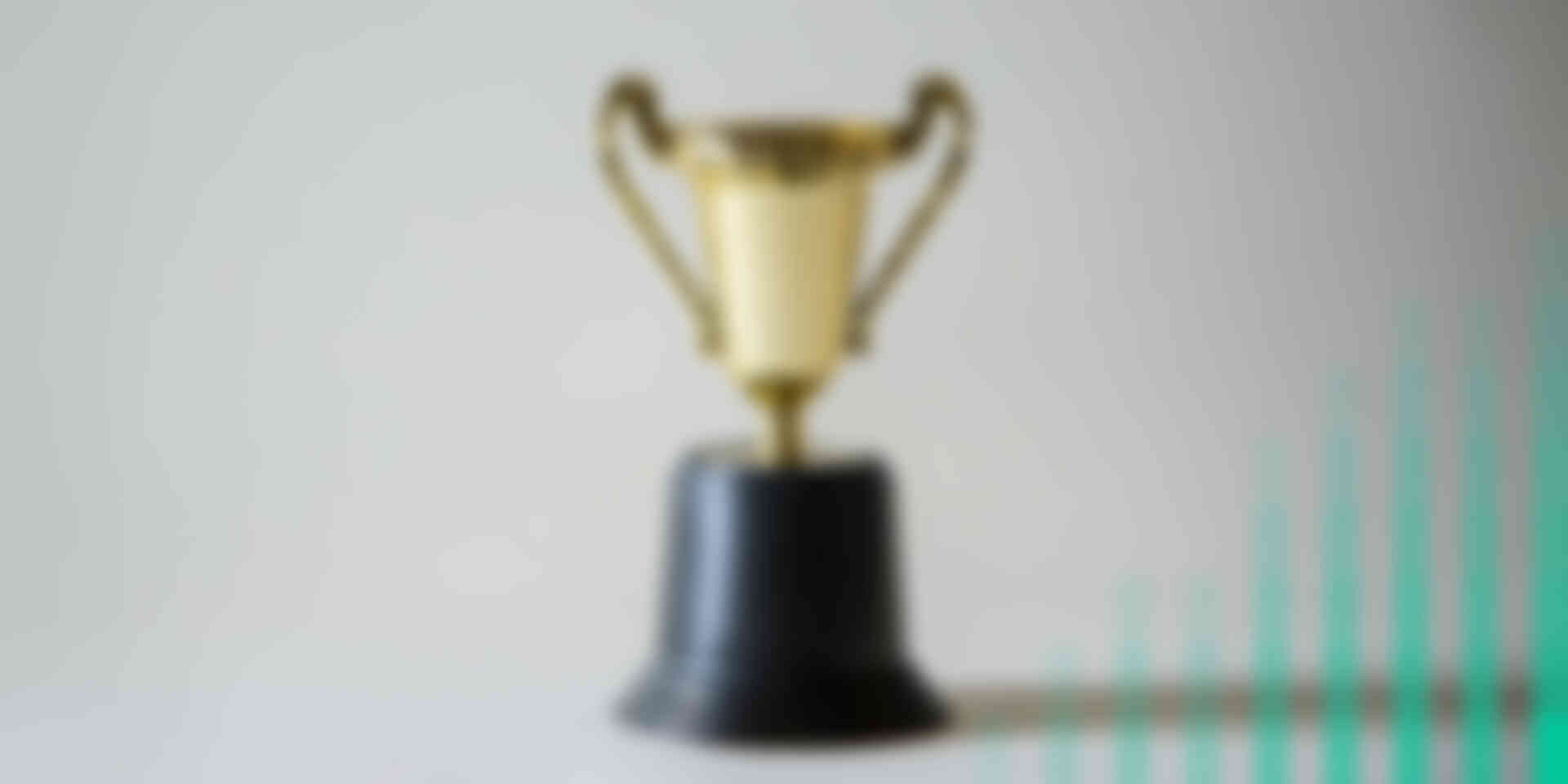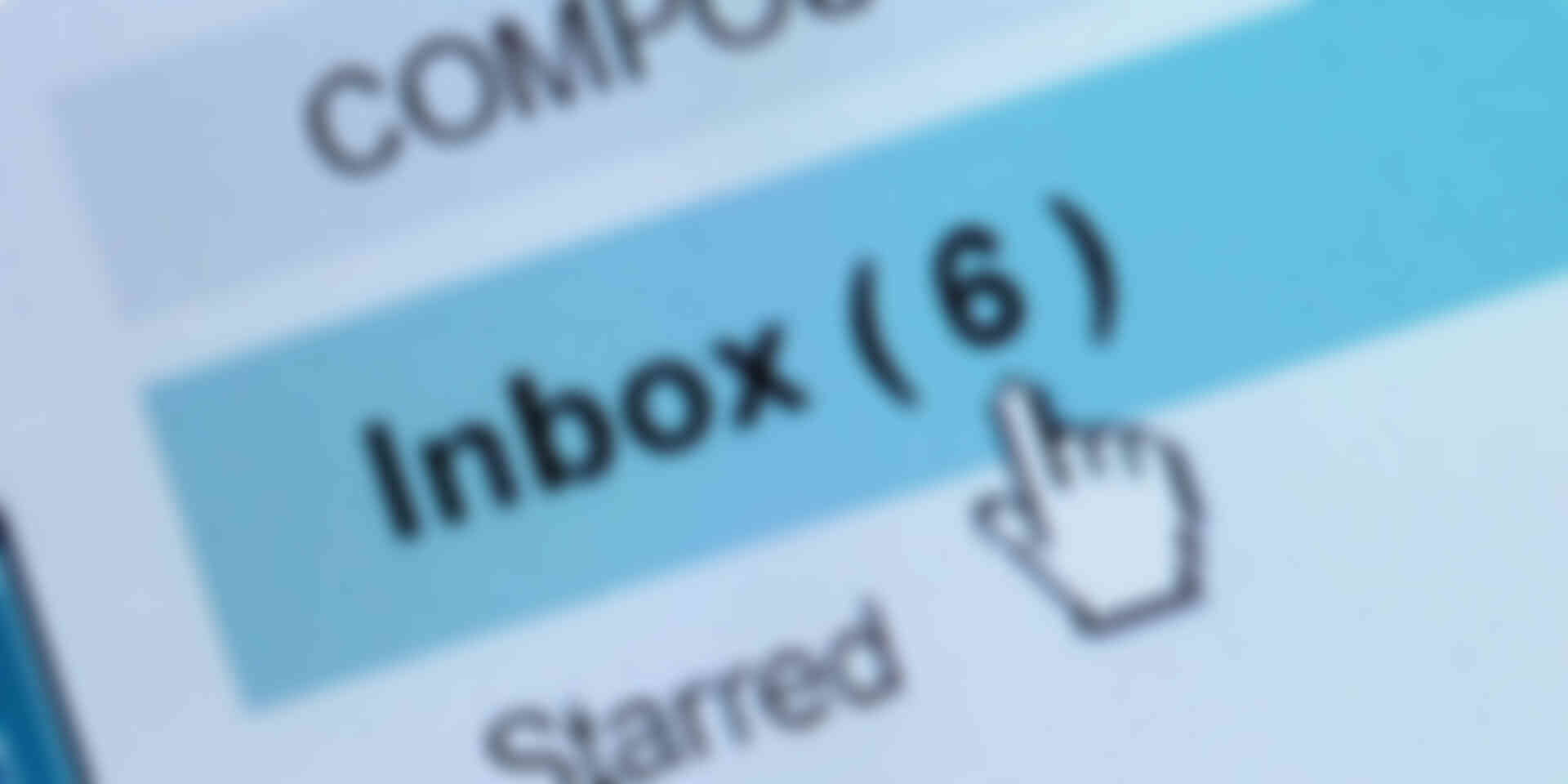In our presentation skills workshops, we ask participants what they find most frustrating about other people’s presentations. They invariably say, “PowerPoint slides that have way too much information on them.” Yet when we suggest that presenters design concise slides using the 6 x 6 rule (keeping slides to a maximum of six points and six words per point), we sometimes hear that won’t work for them because:
- they have to send the deck as a pre-read
- they have to leave it as a takeaway
- they can only have three slides total
- they have to send it to people who won’t be at the meeting and who need a full briefing
If you are faced with similar challenges, consider the following strategies:
Give your audience time to absorb your slide
If you have busy slides, give your audience enough time to read them before you start talking. Try reading the slide to yourself twice. That should give your audience enough time to read and process the content.
As much as we like to think we can multi-task, audiences can not effectively listen to a speaker and read slides at the same time. If the presenter is talking while the audience is reading the slides, the audience actually absorbs less information than if they tried to do either task alone.
Create two slide decks
Create one deck of concise slides to project during your presentation and create a second slide deck for a pre-read or takeaway. This second slide deck can have busier slides that include the additional information you intend to add verbally in your presentation.
It might be easiest to create the full version first, then edit it down to key words for the presentation version.
Use the Speaker’s Notes feature
Create one deck of concise slides to project during your presentation and add details the reader needs to know in the notes section. Print your slides as “Notes Pages” for the pre-read or takeaway. To add notes, select “Notes” on the task bar at the bottom of the slide window.
If you are forced to use a busy deck that contains detailed charts and graphs, we recommend you summarize the key message from each slide in the speaker notes section. If you don’t and you leave it up to the reader to analyze the data, table or graph, they may come up with a different conclusion than you intended.
Focus your audience’s attention
If you are forced to project a chart or graph with a lot of information during your presentation, help your audience get the key message quickly. Before you show them the slide, tell them what they are going to see and what the key message is. For example, BEFORE you show them the slide, say something like, “Now that we’ve looked at the sales targets, let’s look at our sales results. We are above target in all areas except X and Y.” THEN show them the slide and tell them what column they will find X and Y in. Your audience’s attention will go directly to where you need it to go.
Remember, when you are designing slides, every choice has a consequence. Choose the strategy that is most likely to help your audience and help you reach your presentation objective.