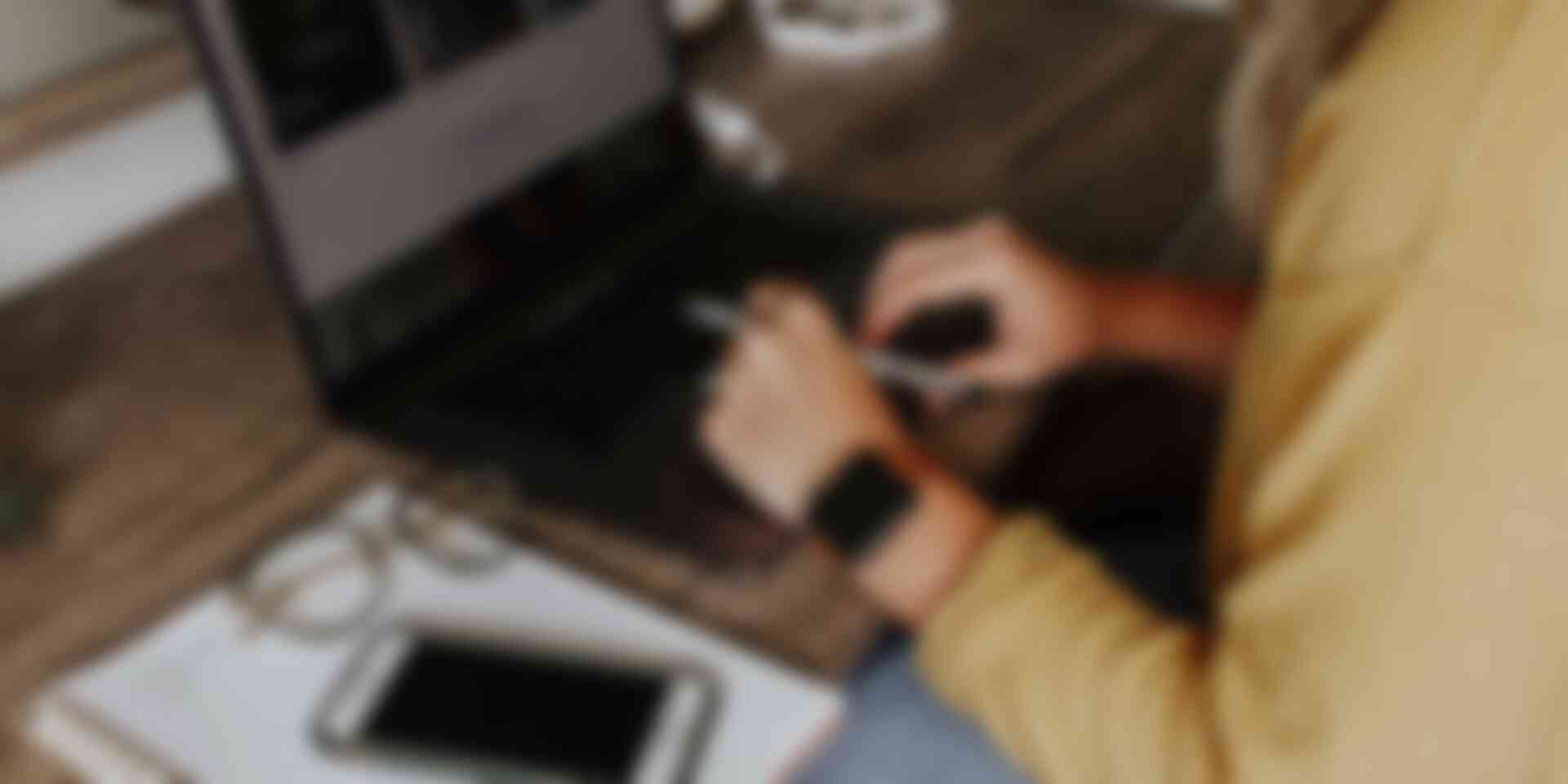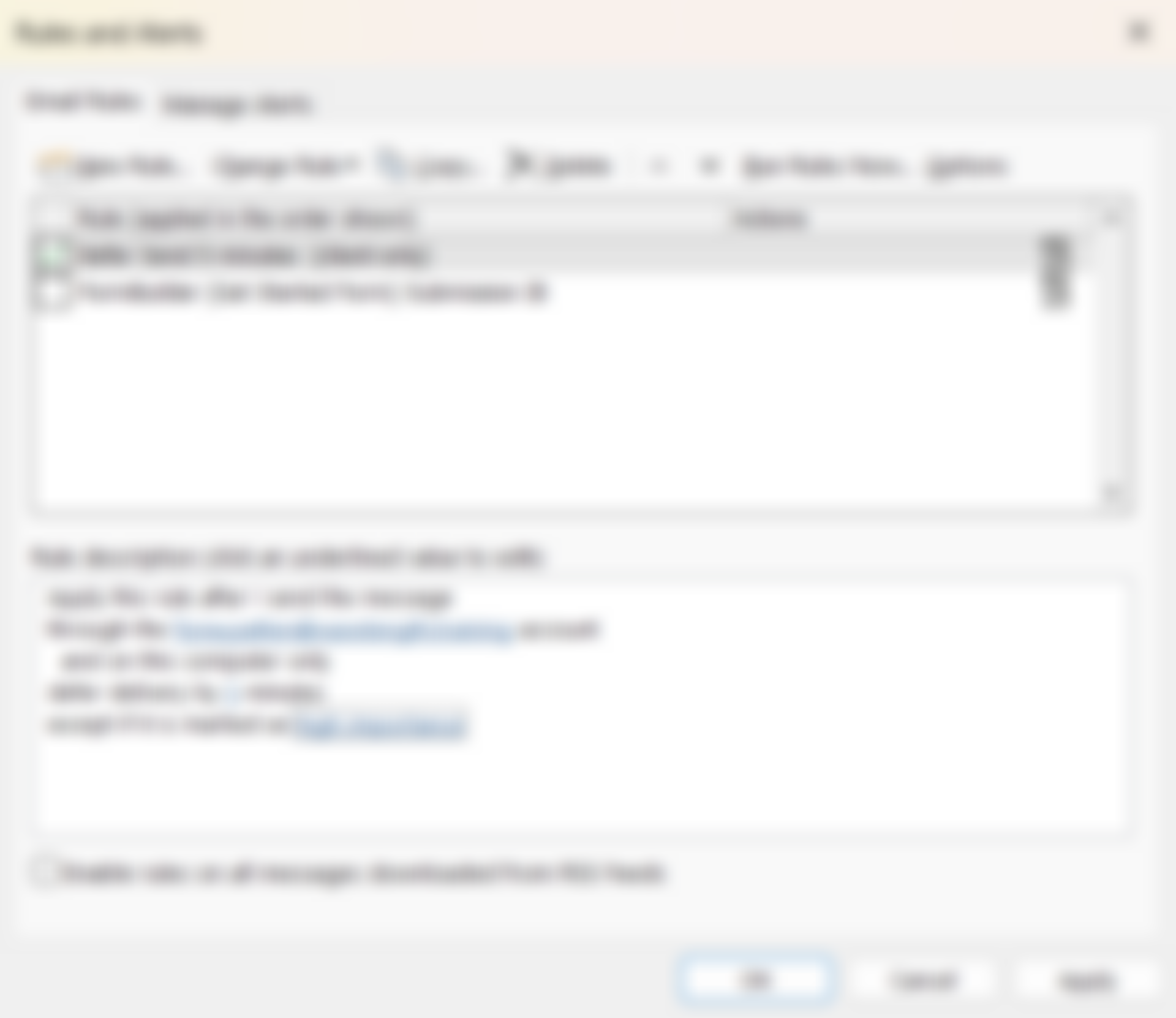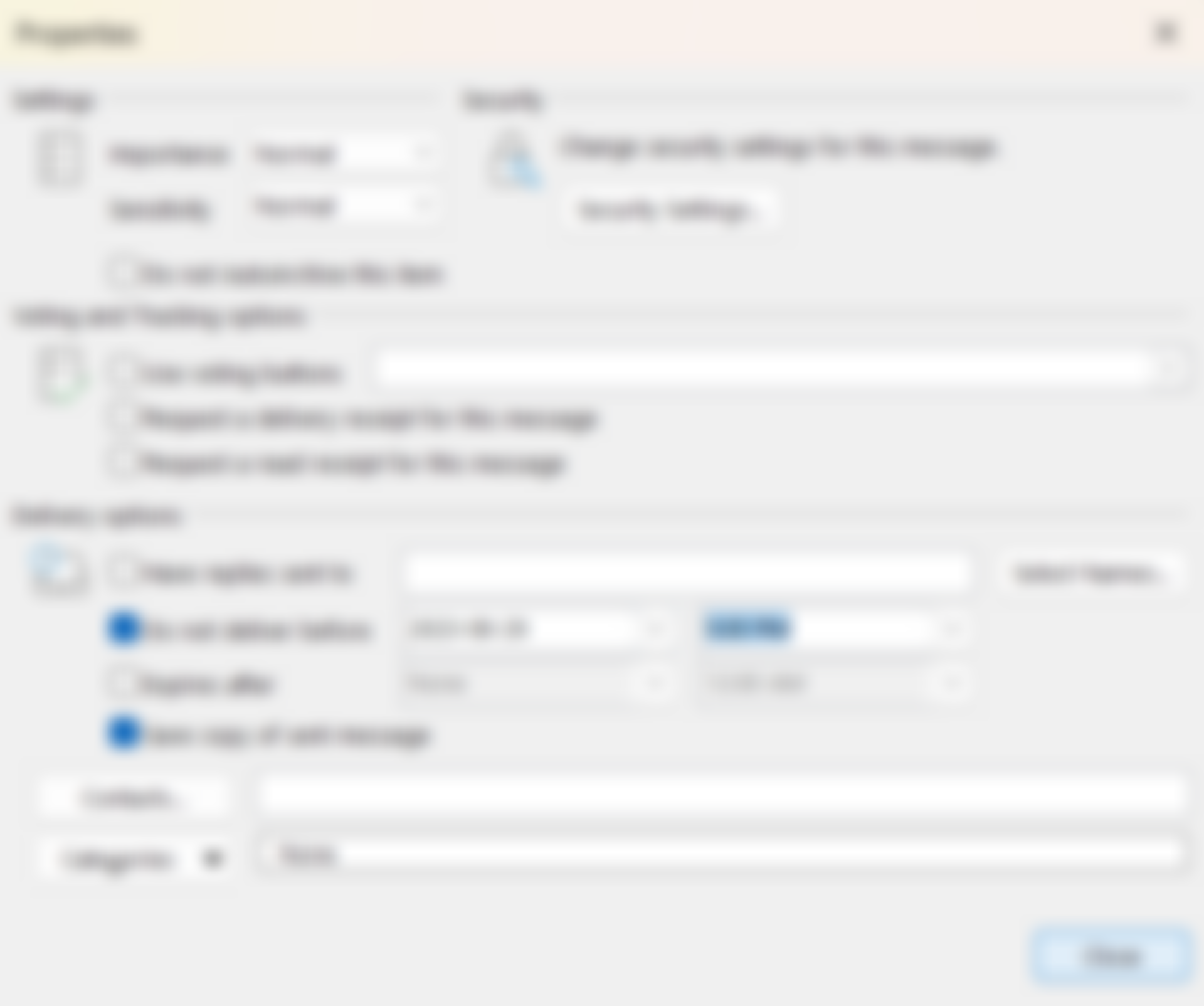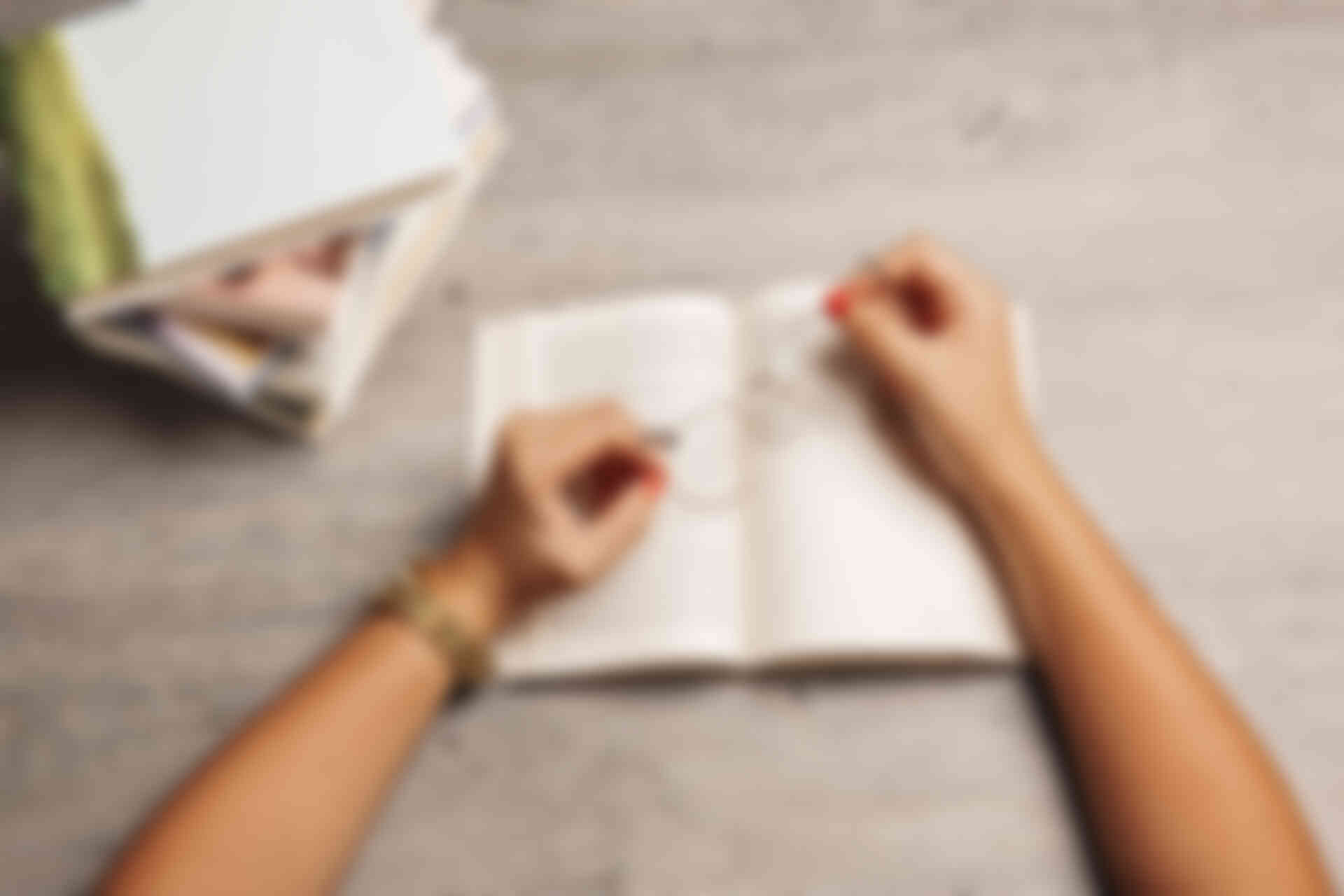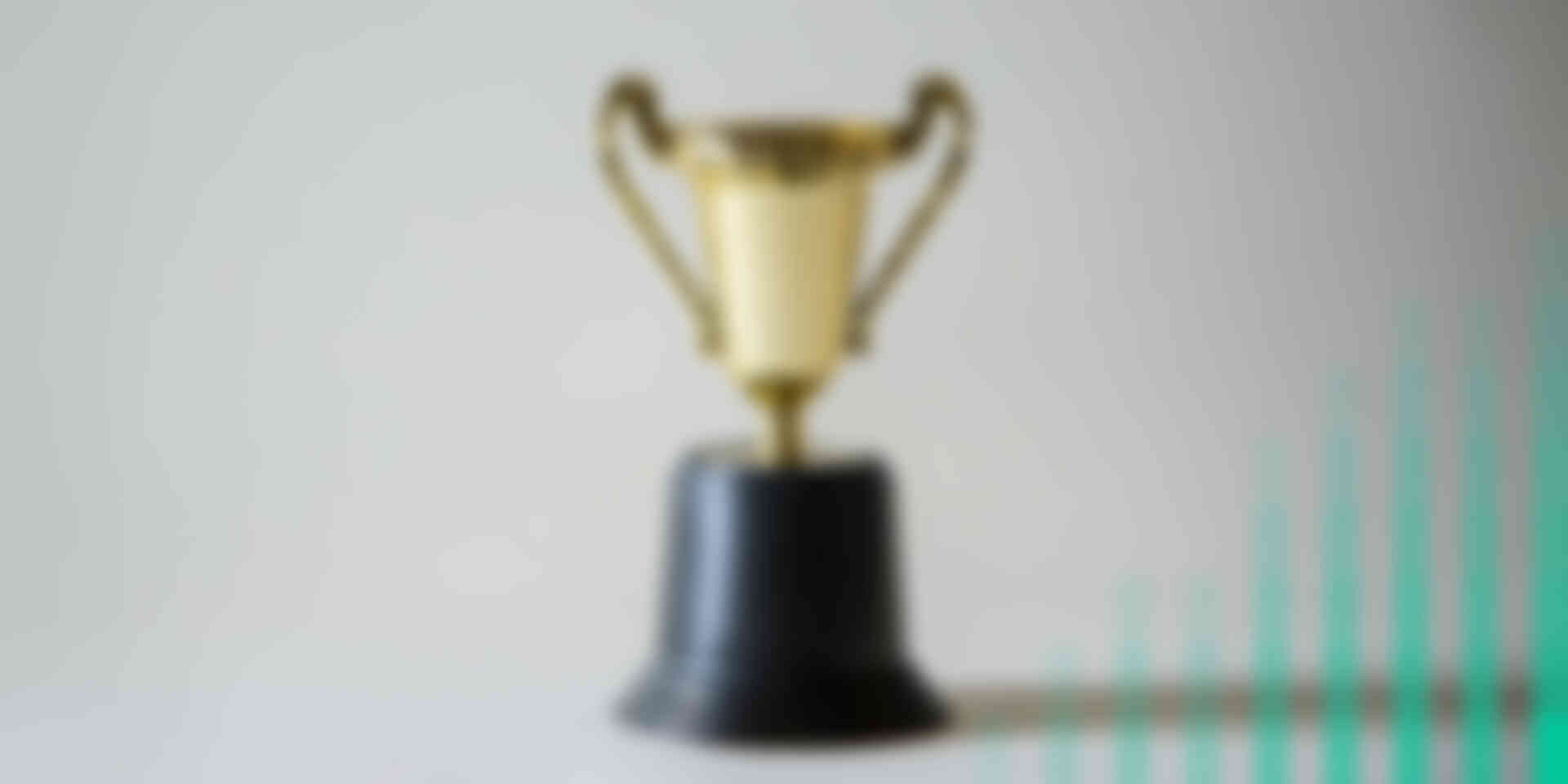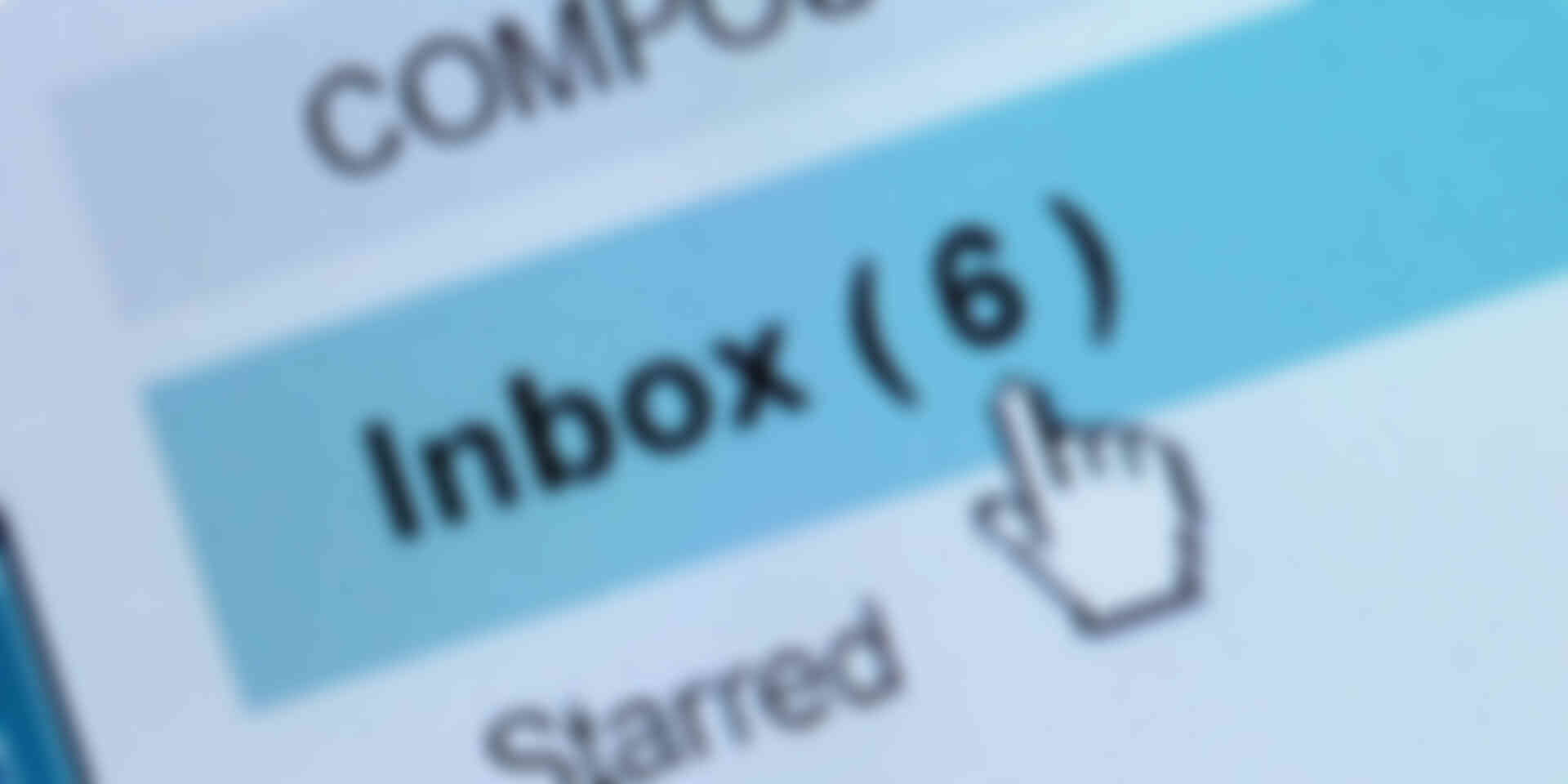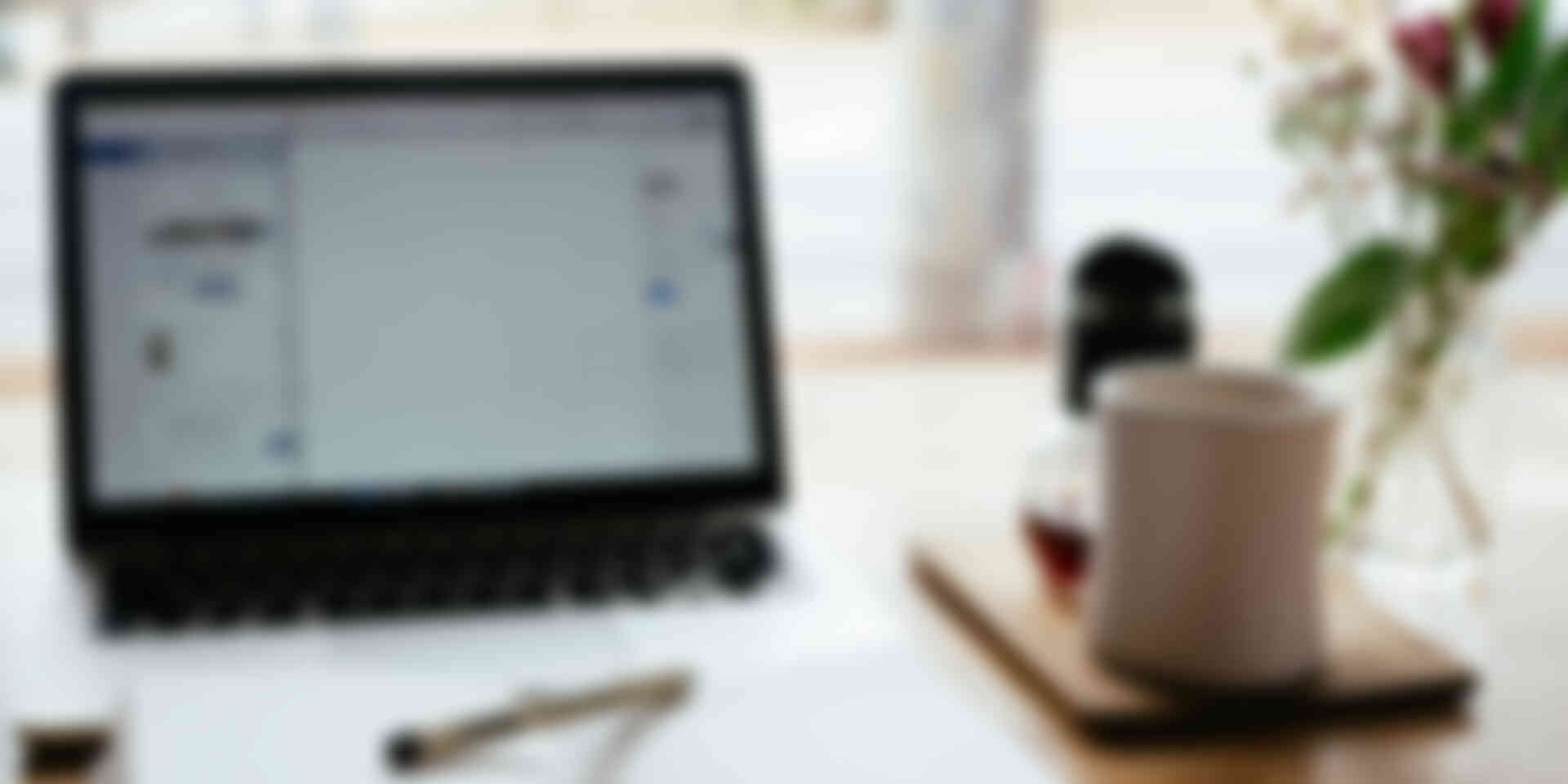For many of us, working from home means more email than ever. I find the more emails I write and send, the more opportunities to get myself in trouble by being impatient and overly hasty. These two hacks help me slow myself down, so I’m not sending emails too quickly or at inappropriate times.
Create a Defer Send rule in MS Outlook (Office 365)
I send emails too quickly in my haste to knock them off my to-do list. Many times I’ve wished I could recall or edit an email just after it’s been sent. So my genius tech guy created this rule for me. It creates a 5–minute delay for every email I send. If I’m in a hurry to get something out, I can override it. It has saved me a few times!
Here’s a snapshot of the rule, with detailed instructions below.